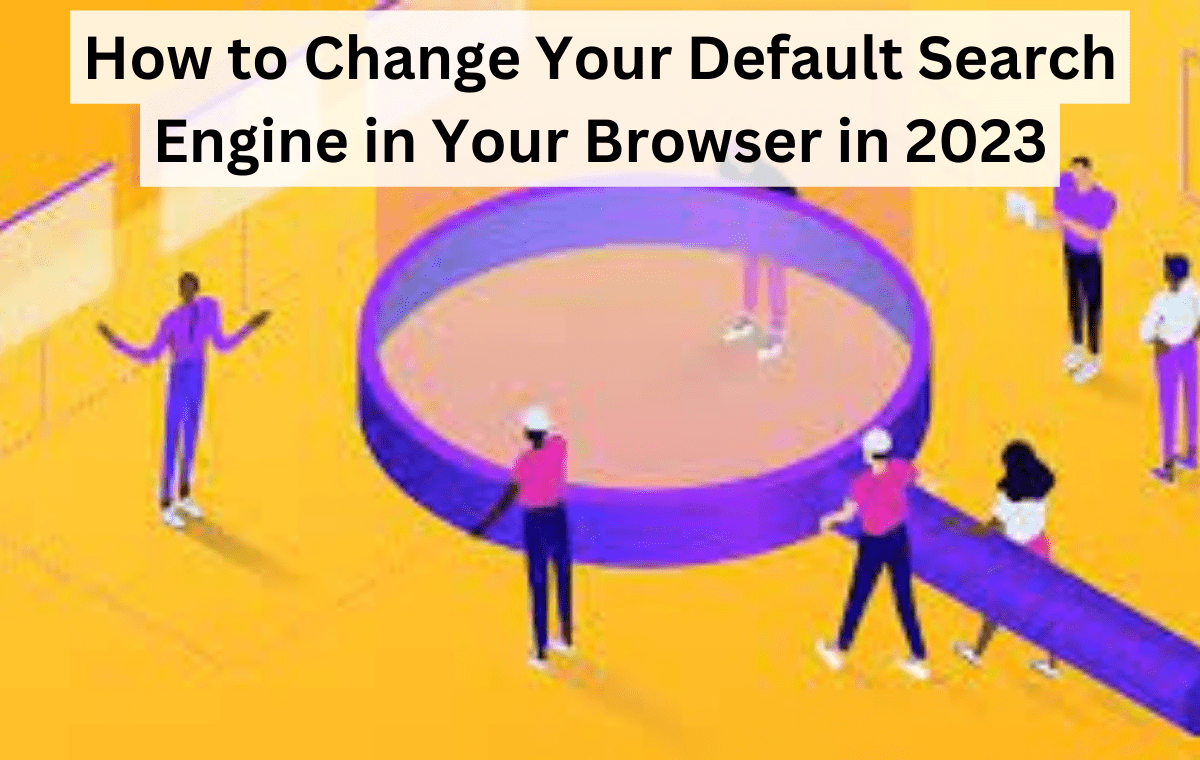How to Change Your Default Search Engine in Your Browser in 2023
If you’re someone who uses the internet regularly, you’re likely using a search engine to find what you’re looking for. By default, most browsers come with Google as their default search engine.
But what if you want to use a different search engine as your default? Here’s how to change your default search engine in your browser.
Chrome
If you’re using Google Chrome, changing your default search engine is relatively simple. Here are the steps:
Open Google Chrome on your computer
Click on the three dots in the top right corner of the window
Click on “Settings”
Scroll down and click on “Search engine”
Click on the search engine you want to use as your default
Click on “Set as default”
That’s it! Your default search engine in Google Chrome will be the one you selected.
Firefox
Firefox also makes it easy to change your default search engine. Here’s how to do it:
Open Firefox on your computer
Click on the three horizontal lines in the top right corner of the window
Click on “Options”
Click on “Search”
Click on the search engine you want to use as your default
Close the “Options” tab
That’s it! Now your default search engine in Firefox will be the one you selected.
Safari
If you’re using Safari on a Mac, here’s how to change your default search engine:
Open Safari on your Mac
Click on “Safari” in the top left corner of the screen
Click on “Preferences”
Click on “Search”
Click on the search engine you want to use as your default
That’s it! Now your default search engine in Safari will be the one you selected.
Edge
If you’re using Microsoft Edge, here’s how to change your default search engine:
Open Microsoft Edge on your computer
Click on the three dots in the top right corner of the window
Click on “Settings”
Click on “Privacy, search, and services”
Click on “Address bar and search”
Click on “Manage search engines”
Click on the search engine you want to use as your default
Click on “Set as default”
That’s it! Your default search engine in Microsoft Edge will be the one you selected.
Conclusion
Changing your default search engine in your browser is a quick and easy process that can save you time and improve your search results. By following the steps outlined above, you can easily switch to a search engine that better suits your needs. Try it out and see if it helps you find what you’re looking for faster and more efficiently!
So thanks so much for reading.
Take care for now, and I’ll catch you next time in the next article you’d like more content like this, then head over to Digitechcrunch and sign up for the newsletter because this is where I share my best tips, tricks, and strategies that I don’t share anywhere else.
You can read different articles here to learn more about marketing.
FAQs
Why should I change my default search engine?
There are many reasons why you might want to change your search engine. Perhaps you don’t like the results you’re getting from your current search engine, or maybe you’re concerned about privacy and want to use a search engine that doesn’t track your activity. Whatever your reasons, changing your default search engine can help you get better search results and protect your privacy online.
How do I change my default search engine?
The process for changing your search engine will vary depending on the browser you’re using. In general, though, you can usually find the option to change your default search engine in your browser’s settings. Look for a section called “Search” or “Search Engine” and follow the prompts to choose a new default search engine.
What search engines can I choose from?
The options for search engines will depend on the browser you’re using, but some popular choices include Google, Bing, Yahoo, DuckDuckGo, and Ecosia. Some browsers may also offer lesser-known search engines or allow you to add custom search engines.
Will changing my default search engine affect my browser’s performance?
In most cases, changing your search engine should not significantly impact your browser’s performance. However, some search engines may be more resource-intensive than others, so it’s possible that switching to a particularly heavy search engine could slow down your browser slightly.
Can I change my default search engine back if I don’t like the new one?
Yes, you can always change your search engine back to your original choice if you decide that you don’t like the new one. Go back to your browser’s settings and choose your preferred search engine again.
Will changing my default search engine affect the search bar in my browser?
Yes, changing your search engine will typically affect the search bar in your browser. When you type a search query into the search bar, your browser will use your default search engine to find results. However, some browsers may allow you to customize the search bar separately from the default search engine, so you may be able to use a different search engine in the search bar if you prefer.